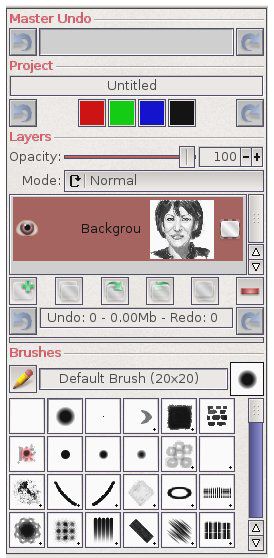SketchBlock has a unique and powerful system for undoing and redoing previous image editing actions. At the top level each action can be undone step by step much as in any other application. This is achieved via these controls. Clicking the undo button (left) will undo one level of previously performed actions. (Actions might be painting, moving a layer, resizing the project etc). When action are performed by the user via the GUI each action typically constitutes one 'level'.
However script programmers can group actions into more meaningful groups so that all the actions performed by the script are undone at the same time. See the FixUndoLevel function for more information.
The twist with the SketchBlock system is that the undoable actions are grouped into sepaerate stacks for each object. Objects being layers or the project itself. And these actions can be undone using the gadgets below, out of sequence with the main undo stack.
At first glance this might seem confusing but it is in fact very powerful. Consider you have a two layer project. You paint something on the first layer, then do some more painting on the second. Having done that you realise that the first painting actions need to be undone and redrawn. With a traditional undo feature you would have to undo all the actions up to the earlier point losing the subsequent painting on the second layer. But with SketchBlock you can go the first layer and undo the action independantly. This allows for much greater flexibility in editing an image.
- Project Name Gadget
-
A string gadget that shows the name of the current project, it can be changed here as well.
NOTE: Project name is distinct from filename! - Project Level Undo
- These controls allow you to undo actions that affect the project as a whole, independent of the Master undo stack, as described above. Project level actions include RESIZEPROJECT adding and removing layers etc.
- Channel Locks
- These 4 buttons allow you to lock the Red, Blues Green and Alpha channels, so that they are preserved during any edits. Eg locking R,G and B allows you to paint only on the alpha channel.
- Opacity:
- Sets / Shows the blending opacaity of the active layer.
- Layers List
- A list of the current layers in the project. The selected list node is the active layer. The checkmark indicates whether the layer is visible or not. The gadget to right of the list entry indicates whether this layer support alpha transparency. A preview of the layer image is shown.
 Add New Layer
Add New Layer- Brings up the New layer Window, which allows a new layer to be specified and added to the Sketch
 Copy Layer
Copy Layer- Creates a full copy of the currently selected layer
 Layer Up
Layer Up- Move layer upwards in the stack
 Layer Down
Layer Down- Move layer downwards in the stack
 Merge Down
Merge Down- Merge the slected layer into the layer below it.
 Delete Layer
Delete Layer- Deletes the active layer, removing it from the project
- Layer Level Undo :
- Below the buttons control layer position in the stack are two buttons that alow undoing and redoing actions performed on the layer.
The string gadget between them shows information on the number of undo steps and the memory used by them. These gadgets affect only those actionsd performed on the active layer and actions are undone independent of the master undo sequance as described above.
- Edit brush
- Brings up a window to edit the current brushes settings
- Brush Name
- A read only string gadget giving details of the brushes name and size.
- Brush Preview
- A small preview of the cyyrently active brush.
- Brush Buttons
- Clickable buttons that enable selecting brushes.
The button images show a preview of the brushes and if the brush size is larger than the button a small '+' is displayed in the bottom right corner. The new built in toolarray gadget is used here to allow smooth resizing of the window, with the brush taking up the most efficient space, a scroller enables automatically if there is insuffiecient room to display all te brushes.